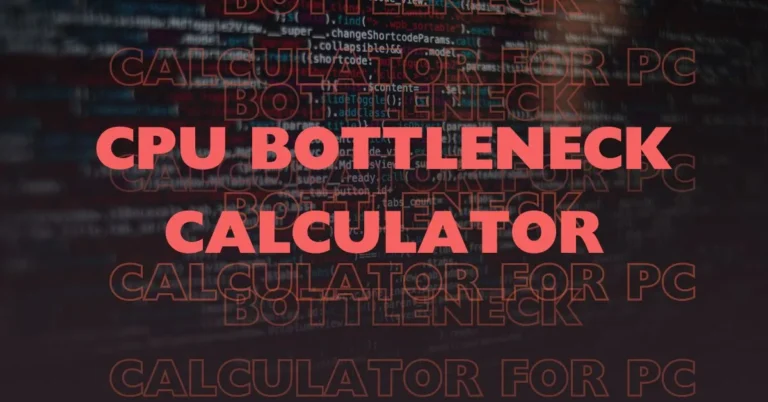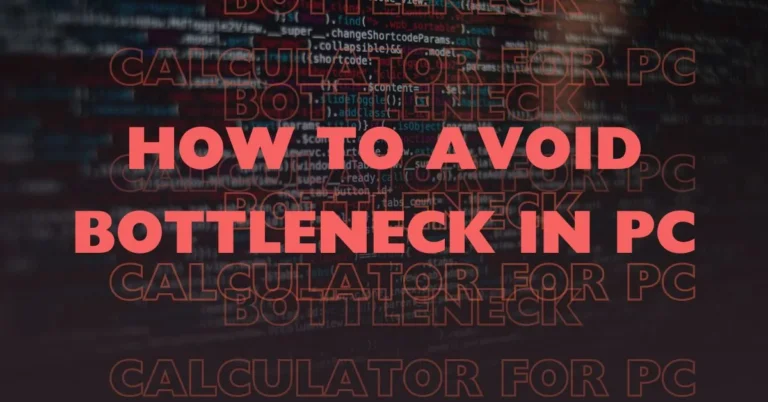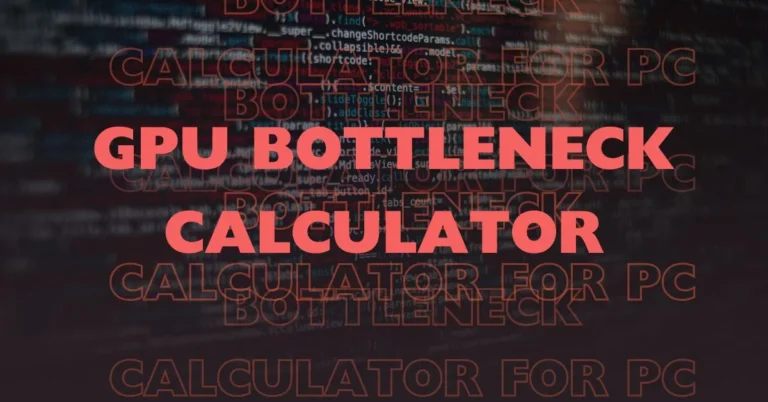What is a Bottleneck in PC
In simple language, a bottleneck in a PC is referred to as a situation where a component of your PC, let’s say, CPU, is unable to perform to its full potential due to another component, say GPU, because of their incompatibility.
This doesn’t mean that the component is old or the quality is bad, but it’s related to the performance capabilities and their compatibility with each other.
This is not only limited to high-end computers, it is totally valid for entry-level computers as well.
The component can be anything in a PC, it can be CPU, GPU, screen resolution, RAM, or any other thing.
To help you understand this better, let me give you an example. Suppose your computer is a highway in which the cars represent the data.
A bottleneck represents a traffic jam at a specific point on the highway which will eventually slow down the speed of the cars and overall flow of the traffic.
To simplify it, suppose you are building a PC and you want a powerful CPU that can process data very quickly. this CPU is a wide highway where high-speed vehicles can pass easily.
If you select a RAM that is slow and limited and is not compatible with the CPU you selected, it will be like a narrow bridge on that highway.
Now when the cars, which are data, pass through the narrow bridge, which is RAM, it won’t be able to keep up with the speed of the highway.
What will happen? It will create a traffic jam. The CPU is unable to work at its full efficiency and is waiting for data to be processed by the RAM, this will eventually slow down the performance of your computer. This is called a Bottleneck in PC.
The whole point is, that the components should be compatible with each other to work efficiently at their full performance.
What are the Components Analysed by a Bottleneck Calculator
I’m currently a security engineer but I used to be a software developer when I started my career.
I knew how a good bottleneck calculator is made and what components should be considered while calculating the bottleneck to give an accurate result.
Although it is important to consider all the components CPU, GPU, and RAM are the most important components among all the other.
It is extremely important to know and identify which component is creating the issue.
You can also use a few tools like the task manager or the MSI afterburner that can provide some important details about the bottleneck.
Let me explain the components and why it is necessary to consider them while calculating the bottleneck in your PC:
- Central Processing Unit (CPU): is the brain of the computer. It is responsible for executing most computing tasks. If the CPU is underpowered, it will limit the overall performance of your computer.

- Graphics Processing Unit (GPU): A GPU of your computer is responsible for rendering graphics and videos. CPU sends the data to GPU, and GPU is responsible for representing it in the visual form.

- Random Access Memory (RAM): It provides quick access to data for the CPU. Insufficient RAM will slow down the processing speed.

- Resolution and Refresh Rate: If your PC has a higher resolution, it will require a better GPU, if not, it will affect the performance.
Now let me explain all of these with the help of an example. Suppose you have a powerful GPU NVIDIA RTX 3080 but a mid-range CPU let’s say Intel i5, the CPU will limit the GPU’s performance and this will cause a bottleneck.
Why? The GPU won’t perform to its full potential because the CPU can’t keep up with the processing demands.
So, by inputting your system’s components into our Bottleneck Calculator, you can get a percentage indicating which component is weakest and you can easily upgrade it to balance the performance.
How Does a Bottleneck Calculator Work for PC

Using a bottleneck calculator will help you identify the components that are responsible for limiting the performance of your PC.
It will help you optimize which component in your computer is incompatible with other components and needs degradation.
Here is how our bottleneck calculator works:
- user selects the specifications of their computer components like CPU, GPU, Screen Resolution, and RAM.
- Our calculator uses pre-stored data on the performance characteristics of different CPUs and GPUs under various workloads. As the user selects the specifications, the calculator compares the performance capabilities of each component.
- The calculator then shows the percentage of bottleneck that indicates how much percent a component in your PC is hindering the performance of the other component due to which your computer is not performing well.
Based on this information, you can change the components that are actually compatible with each other and increase the performance of your PC.
Our calculator relies on benchmark data to determine the expected performance of each component.
How to Use Bottleneck Calculator
You may find many ways to calculate a bottleneck in your PC, but our bottleneck calculator is really simple and easy to use.
The main aim of making this tool is to let the general people who do not know much about it, easily be able to calculate the bottleneck in their PC.
If you are still finding it difficult to use the bottleneck calculator, here is the step-by-step guide on how you can use it:
- Collect Your System Specifications: write down the system specifications of your PC like CPU, GPU, RAM, Screen Resolution, Storage, and other components.
- Enter Specifications: Go to our Bottleneck Calculator tool, enter all the specifications correctly, and click on ‘Calculate’.
- Check the Results: The bottleneck result will be shown in percentage which depicts how much one component is limiting the performance of the PC.
You can accordingly change the component or check which component will give better results with which component.
For example: You entered the following specifications:
- CPU: Intel Core i5-10400F
- GPU: NVIDIA GeForce RTX 3060
- RAM 16GB DDR4 3200MHz
- Resolution 1080p
- Settings: High
Click on the ‘Calculate’ button, if it shows a bottleneck issue with the CPU, you should either upgrade your CPU or lower your GPU to balance it and make it compatible.
What Does Bottleneck Percentage Mean?
What can be considered a bad bottleneck really depends on your needs and expectations for your computer, like how you want your PC to work and perform.
Still, for your ease, I’ll just chalk out a few general guidelines of how can you analyze a bottleneck percentage for your PC:
- 0-10%: if your PC bottleneck score is 0-10%, it is considered as excellent. This means your computer’s components are well-matched and there should not be any performance issues.
- 10-20%: This range is also considered as good and accepted by users. There won’t be any significant impact on the performance of your computer.
- 20-30%: If the bottleneck percentage of your computer falls in this range, then you may notice some performance issues, and you must think of upgrading the components of your PC.
- 30% and above: If the score is above 30%, then the performance issues will be clearly visible on your computer and you must balance the components of your PC.
Types of Bottlenecks and How to Fix Them
| Bottleneck Type | Description | Symptoms | Solutions |
|---|---|---|---|
| CPU Bottleneck | CPU cannot process data as quickly as other components. | Low GPU usage, high CPU usage, stuttering, or lag in games and applications. | Upgrade the CPU, overclock the CPU, and optimize software to reduce CPU load. |
| GPU Bottleneck | GPU cannot render frames as fast as the CPU can send data. | High CPU usage, low frame rates in graphics-intensive applications, sluggish performance. | Upgrade the GPU, lower graphics settings, and use performance-enhancing software. |
| RAM Bottleneck | Insufficient or slow RAM causes delays in data retrieval and processing. | Slow system performance, frequent freezing or crashing, and high disk usage due to paging. | Increase RAM, upgrade to faster RAM, and optimize memory usage in applications. |
| Storage Bottleneck | Storage devices cannot read/write data quickly enough. | Long load times, slow file transfers, frequent pauses, or stuttering in applications. | Upgrade to a faster SSD, defragment the HDD, and use RAID configurations. |
| Network Bottleneck | Network connection is slower than system/application requirements. | Slow download/upload speeds, lag in online games, buffering in streaming services. | Upgrade to a faster internet plan, use wired connections, and optimize network settings. |
| Power Supply Bottleneck | PSU cannot provide enough power for all components. | Random reboots, system crashes under load, components not performing at full potential. | Upgrade to a higher wattage PSU, and ensure PSU quality and efficiency ratings. |
| Thermal Bottleneck | Inadequate cooling causes components to throttle performance to avoid overheating. | High temperatures, reduced performance under load, thermal throttling warnings. | Improve cooling solutions, clean dust from components, and ensure good airflow in the case. |
| Software Bottleneck | Inefficiently coded or poorly optimized software leads to excessive resource usage. | High CPU or RAM usage by specific applications, slow performance despite good hardware. | Update or replace software, optimize settings, and close unnecessary background applications. |
Most Common Bottlenecks in PC
Some of the most common bottlenecks in a PC are CPU bottleneck, GPU bottleneck, and RAM bottleneck.
- CPU Bottleneck:
- This means the CPU of your PC is working at 100% efficiency but the GPU is not working at its full potential because because the GPU is more powerful and is able to process the data much faster.
- If your PC has a CPU bottleneck, you’ll experience decreased framerate, high CPU usage, low GPU usage, shuttering, lag while playing games, etc.
- Upgrade your CPU that match the performance of the GPU so both can run at their full potential.
- GPU Bottleneck:
- This is the case when the GPU is working at 100% efficiency but the CPU is working at let’s say 60% efficiency.
- In this case, the CPU is sitting idle as the GPU is unable to process the data the CPU is sending as fast as it should be.
- You’ll experience low frame rates while playing games, low CPU usage, high GPU usage, etc.
- Upgrade your GPU that match the performance of the CPU.
- RAM Bottleneck:
- If there is a RAM bottleneck in your PC, this means the RAM installed in the computer is not capable enough to process the data as fast as it should be.
- In this case, the CPU and GPU won’t be able to work at their full efficiency.
- Upgrading the RAM may solve this issue.
Conclusion
Bottleneck Calculator is an important tool when it comes to knowing which component is causing problems in your PC.
If you are someone who is planning to get a new PC or want to build a new PC on your own, then considering the capabilities and compatibilities of the main components of the computer is a must.
This is where the role of the bottleneck calculator emerges. I have personally experienced it and this is why I have created this calculator for everyone to use.
It has helped me a lot in evaluating the compatibilities of different CPU, GPU, RAM, and screen resolutions and knowing what can create a bottleneck.
My only goal in making this Bottleneck Calculator is to let you all easily calculate the bottleneck of your PC.
I once struggled with this and now I do not want you to struggle. If you have any issues, suggestions, or feedback, feel free to contact me from the Contact Us form.